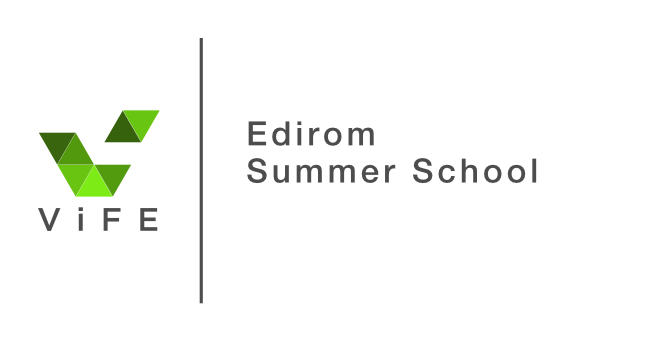
In 2023 our research group had the honour of hosting the first joint MEC and TEI conference in Paderborn. The conference was designed from the beginning as a hybrid event, trying not only to be as accessible as possible, but also to encourage interaction between local and remote participants as much as possible. As we received quite positive feedback for this aspect, we hope that the technical setup documented here will help other organisers to find good solutions for their conferences. We will mention specific products and services, but none of these are mandatory and can easily be replaced by others to better suit local requirements or available tools. This is exactly what we have used - we are not recommending the tools used, we are recommending the approach, independent of individual products. Our only intention is to provide inspiration for a hybrid setup that will provide a good experience for all participants. The setup we suggest can definitely be improved. However, we were working on a budget, and what we describe here worked at a surprisingly low cost, and so may serve as a starting point for other conferences.

For our conference we had about 200 local participants and about 70 active participants who joined remotely. The main programme was organised in three parallel tracks, with several interest group meetings in addition. For capacity reasons, we did not offer the same facilities to support remote participation in these additional sessions, but still tried to help as much as possible. Our intention was to allow simultaneous interaction in all directions: between local presenters and local audience, local presenters and remote audience, remote presenters and local audience, and remote presenters and remote audience. All of this should also work under mixed conditions - presentations shared between local and remote participants, discussions between local and remote audiences, etc. A crucial part of this interaction is the ability to see and hear each other at all times. For this reason, we wanted to have two screens per room - one for the active presentation and a second to show the Zoom tiles of the remote participants. While this is a fairly simple idea, it requires a fairly elaborate technical setup to make it work in all combinations.
In addition to the two screens for slides (Screen A) and remote participants (Screen B), it is also necessary to have two cameras - one capturing the local stage (Camera A) and one capturing the local audience (Camera B). Using only one camera would result in excessive camera movement during discussions between the local stage and audience, making it difficult for remote participants to follow such discussions. While good video is certainly important, we believe that good audio is even more important. So we used the Zoom Q2n-4k and Q4 cameras, which produce excellent sound for their price. At the same time, these cameras are relatively small and don’t obscure the stage, which they capture at a fairly wide angle, covering several speakers and/or presenters. For even better audio, two additional Rode Wireless Go microphones were used. One was attached to the local presenter to ensure perfect audio, the other was passed around the audience during discussions. Our camera B was borrowed from our university’s Central IT and Media Services and had a good zoom range to focus on distant questioners in the audience. With this setup of cameras and microphones, we were able to capture our local video and audio in sufficient quality.

The bigger challenge, however, was coordinating and directing these different signals. For this we used BlackMagic Design’s Atem Mini Switchers. These are small video switcher that allow you to
In order to use these video switchers properly, you need to have an extra HDMI monitor connected, which gives you an overview of all the incoming camera signals and audio levels, allowing you to preview what is being streamed. It is important that the computer connected to the video switcher (Computer A) is the only device in the room that is actually connected to audio. Camera A and our two microphones are used as the audio input, and the room’s speaker system is also connected to Computer A, acting as the audio output. With multiple nearby devices in the same virtual meeting, there is a high risk of unwanted audio feedback loops. We used the Zoom Meetings service for our conference and, as with other services, it is possible to join a meeting without joining the audio of that meeting. People in the room were asked to join the audio only if they were using headphones, which generally worked well throughout our meeting. Computer A was also connected to the main screen in the room, displaying presentation slides shared via Zoom (more on this in a moment). A second laptop (Computer B) joins the Zoom meeting without audio and is used to show either Zoom tiles to remote participants or a remote presenter in full screen on the second projector. Both computers also have co-host permissions in Zoom to manage permissions and moderate the chat.
For slides to work properly, local presenters must also join the Zoom meeting, but without audio. They can then share their slides in the Zoom meeting. Computer A will pick them up and display them on the main screen. Computer B will suppress the full-screen slides and display Zoom tiles on the second screen instead. In the case of remote presenters, they will still be in Zoom, but this time with audio. They also share their slides, which are still displayed on the main screen. As their camera signal is streamed independently of the slides, the second screen uses the ‘follow speaker’ setting, which means that both the presenter and their slides are displayed on large screens for the local audience. Remote participants can manage the incoming signals themselves to make the best use of their available screen space. If presentations include audio, it is important that presenters also share their audio (which can be done without joining the audio). Since Computer A is connected to the room speakers, this audio is played along with the presentation. With this setup, moving to the next speaker is as simple as starting a new screen share, which shouldn’t take any longer than connecting another laptop. Mixed presentations with local and remote presenters also work well and don’t result in long pauses. Local presenters can choose to turn on their laptop’s camera for an additional perspective, or not. For remote presentations, the signal from camera B is streamed from the video switcher, allowing remote presenters to see the local audience.
We recommend using a single Zoom meeting for the entire conference. Breakout rooms can be used to create parallel tracks, which people should be able to join and leave independently at any time. It is helpful to use consistent names for both local rooms and virtual breakout rooms to minimise potential confusion about where to find a particular presentation.It is helpful to have a tablet or computer in the main Zoom meeting room at all times to act as the meeting host. This host will give co-host privileges to the two computers in each track, and should be located at the registration desk or in some other place where the organisers have constant access. From here it is possible to inform everyone about the end of breaks and the start of the next sessions, and to direct remote participants to the correct breakout room. For this purpose, it may be helpful to screenshare an overview of the current sessions with room numbers.
The setup described above generally worked quite well for us, and we received a lot of good feedback from both local and remote participants. Costs were surprisingly low: as we were able to borrow much of the AV equipment from the University of Paderborn’s Central IT and Media Services, we had costs of less than €500 per room/track. The more costly aspect is the number of assistants needed to operate the equipment. In addition to the session chair, two people are required to operate cameras and Zoom. It is advisable to have an additional assistant to take the extra microphone to questioners in the audience during discussions, but depending on the size of the room, this can be done by the moderator. Although the technology is surprisingly simple to operate, it does require a good deal of concentration, so it is advisable to work in several shifts throughout the day. The biggest challenge in running a hybrid conference with the setup described here is the number of assistants available. With almost forty wonderful assistants from the Musicological Seminar Detmold / Paderborn and other members of the Virtueller Forschungsverbund Edirom, running the joint MEC and TEI conference as a hybrid conference was a pleasant task that didn’t overburden anyone.